Timely recording of hours worked and expenses to projects is essential. You want the entry process to be efficient. You want to boost productivity, to get employee back to billable hours and more profit-building activities.
“Not user friendly” is a common reason why employees complain about entering hours worked and expenses. Poor software kill productivity with a single way to enter charges, multiple screens for entry, clicking Save after each entry, and the difficult of working with too many fields
BQE CORE breaks down these barriers. It adapts to the user with multiple choices:
-
Timesheet style
-
Spreadsheet style
-
Stopwatch style
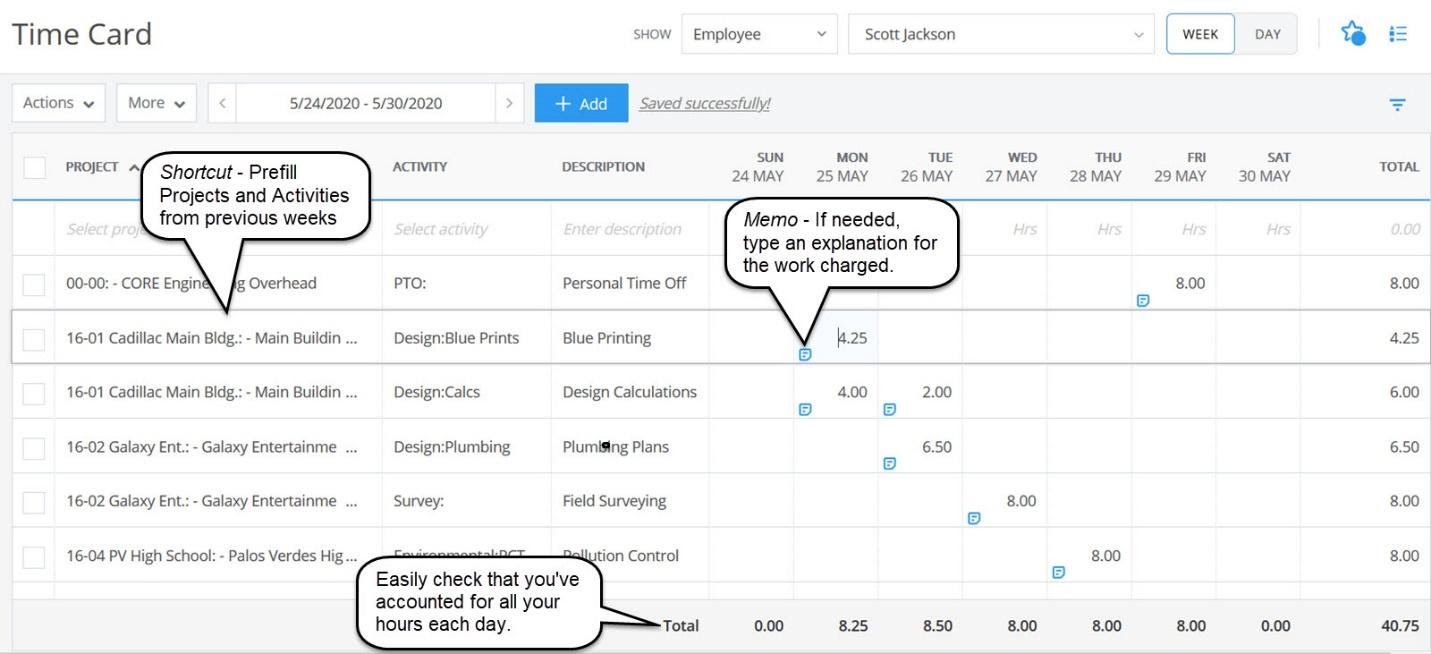
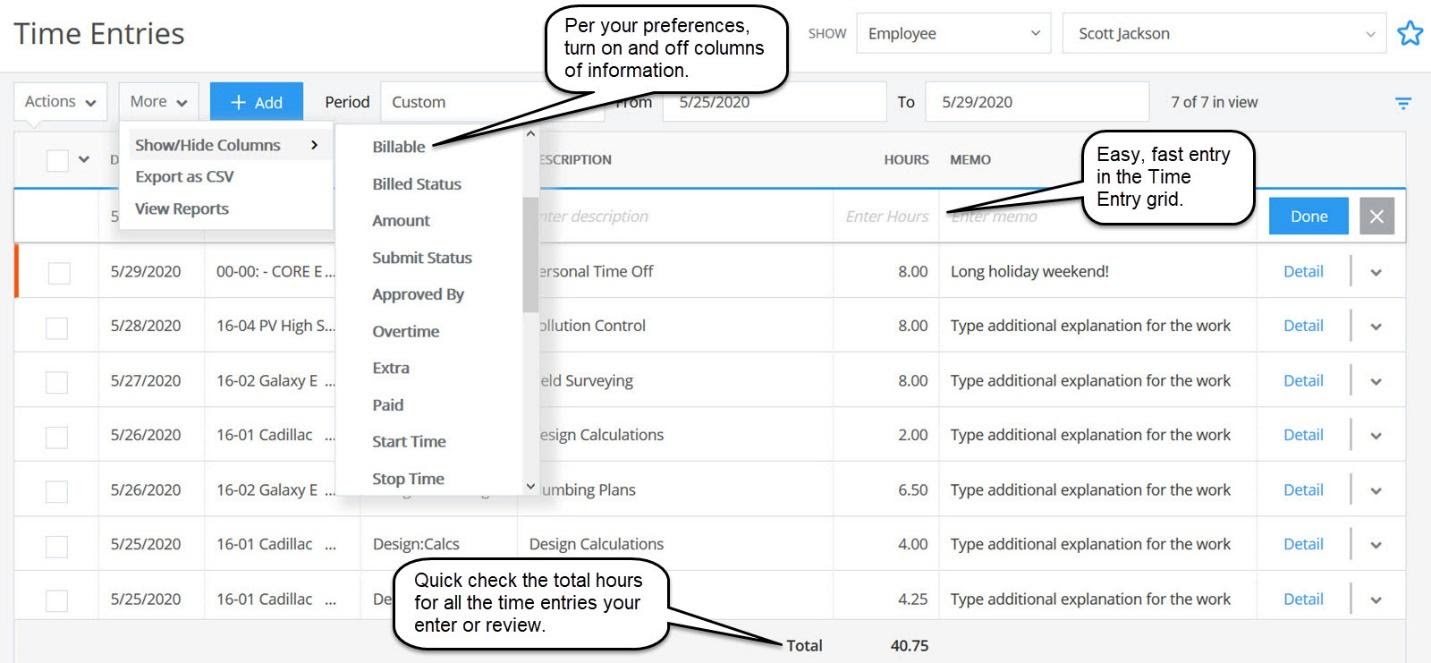
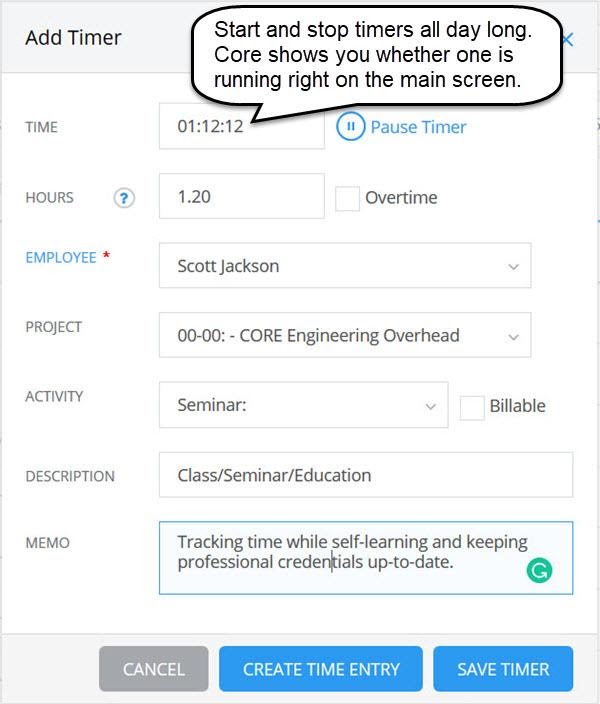
Most familiar of time entry options, the Time Card screen follows a weekly timesheet style:
-
Columns for the days of the week
-
A week at a time (with optional weekends)
-
Totals for the days and project work
-
Switch between weeks with a click
-
Memo (show or don’t show)
-
Start & Stop Times
-
Billable status
-
Extra flag
-
Overtime flag
BQE CORE’s Time Card also includes PreFill. This shortcut saves users time during entry by repeating projects and activities from previous weeks. You choose how many items to repeat. An employee only enters the hours worked and maybe a memo. Other shortcuts (below) also help make time information more effective.
The Time Entries screen is a spreadsheet style. It is very flexible. It adapts by allowing users to add, move and remove columns. This is important because not every employees needs to enter (or review) the same data for work done. Some may need only four or five fields. Others may want additional fields to support their special requirements and responsibilities. For example:
BQE CORE Time Entries screen includes over 20 fields and handle the situations both employees and managers require. To save a little more time, CORE remembers the setup for each user.
Finally, BQE CORE Timers includes stopwatch timers for the busy user. It is available from any screen in CORE. An icon tells you when timers are running. Also, with a couple clicks you can:
Time and expense capture are not limited to BQE CORE in a browser on a laptop or desktop. CORE Mobile – native apps for your iOS and Android mobile phones – lets you record time and expenses. In fact, you can start timers on your desktop and see them running on BQE Mobile (and vice versa). For expenses, you can attach a receipt to an expense entry. Or, go a step further and Have CORE Mobile convert your receipt into an expense entry for you.