QuickBooks For Architects – How to Bill Costs Back to Your Clients
QuickBooks For Architects – How to Bill Costs Back to Your Clients - BQE Software
All-in-one business platforms like Core offers essential tools to resolve your most common problems that can quickly turn disastrous if left unresolved.
Everyone has problems sometimes. However, in the business world, simple problems can quickly escalate into critical cash flow and/or operational roadblocks which often translate directly into disaster. That is where an all-in-one business platform is essential. BQE CORE provides the tools to manage people, projects and profitability.
Here are the five common problems CORE users request help on that we’ll cover in this article:
Billing - Contract: We include expenses as part of our contracts, but CORE invoices these separately by default. How do we fix this?
Billing - Multiple Parties: Is there a way to bill a single invoice to multiple clients?
Accounting: What tips can you provide to help improve the speed and accuracy of account reconciliations?
Project Management: How can CORE help prevent project management blind-spots and budget overages?
Transitioning to Cloud Based: We recently transitioned our office to primarily remote working. Can CORE accommodate our needs?
Problem #1: Including Expenses as Part of a Contract Fee
CORE makes billing easy but configuring projects correctly is critical to allowing the system to shine. Such is the case with billing services and expenses together in one contract total. Since the default setting in CORE is to invoice expenses separately from services, you will need to enable a few settings to include these expenses with your total fee.
Solution: Apply the rule “Include billable expenses in the contract amount” to such projects. Just to be clear, this rule does not affect invoicing as much as it does for reporting. You may still need to mark expenses as “billed” prior to invoicing.
How the rule works: If you include expenses in your contract by adding the project rule ’Include billable expenses in the contract amount’, CORE counts them against the contract amount even if you do not split the contract amount between services and expenses in Projects > General > Details. Splitting the contract amount here does not affect your invoices and time (or expense) evaluation. But it is used in the Contract Analysis widget in Projects > Performance, and some reports. Therefore, it is still a best practice to split the contract amount, even though not required, if you are including expenses in the contract.
There are two main options for adding the “include expenses” rule to your projects:
Option A: Configuring Global Settings
Use this method to default this rule to be included with new projects automatically. Navigate to Settings > Global Settings: Master Information. Select the checkbox labeled “Include billable expenses in the contract amount”.
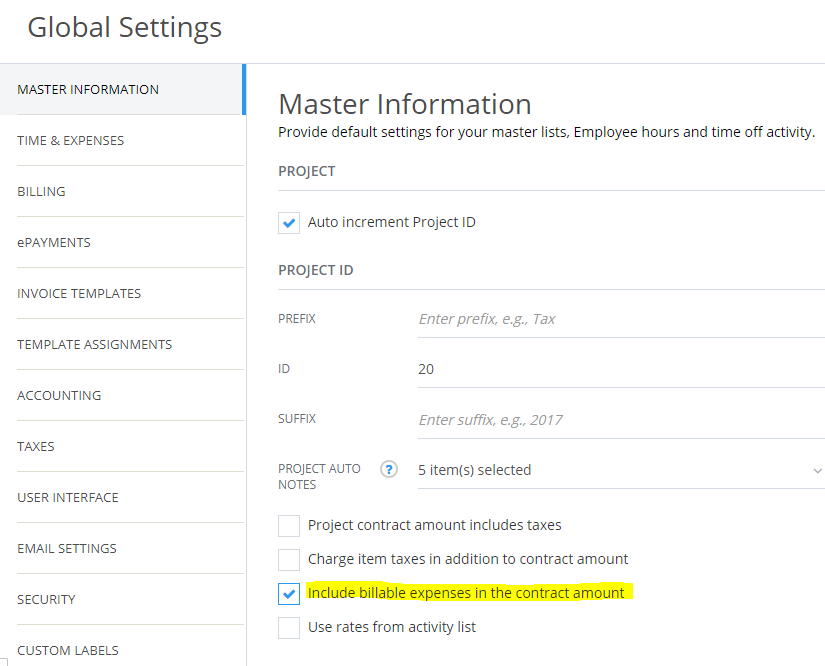
With this option enabled in Global Settings, CORE will now include this as a rule in new projects automatically (unless you specifically clone a project without this rule). Remember to save your changes before exiting the screen.
Option B: Enabling Rules by Project
Use this method to configure only certain project(s) to bill in this manner.
If you plan to configure CORE to include expenses on a project by project basis, you will likely want to disable the above option in Global Settings. However, if a project has phases (sub-projects), please be sure to add this rule to ALL relevant phases.
Tip: Consider setting up a project templates to help automate this process. Project templates can be configured to include project phases, rules, billing options and more.
You can also use the Action > Batch Update option from the main Project list to add/remove rules to existing projects.
Begin by navigating to the list of your Projects from the main menu
Click on the main (parent) level of the project to be configured
While still on the General tab, select the “Assignment” sub-tab
Click on the blue “Add Rule” option to access a list of new rules to include
Check the box for the rule “Include billable expenses in the contract amount”
Click “Add” at the bottom of the rules dialog box to save your changes
If a project is split into phases, you will also be prompted to add this rule to those phases.
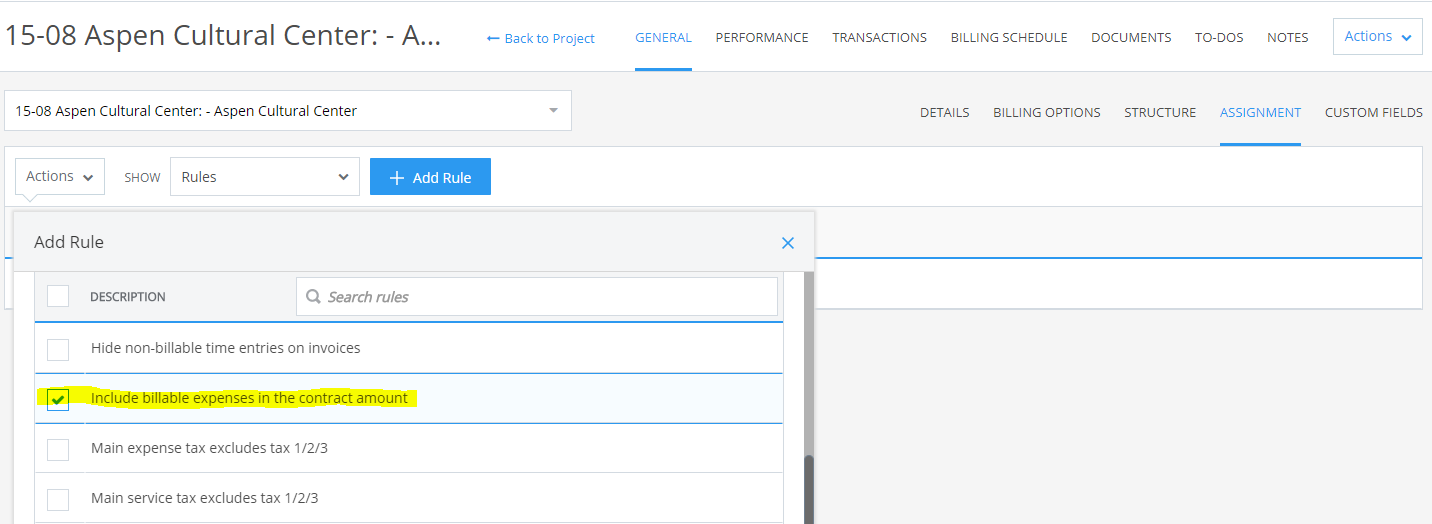
*Use the “Assignment” tab at the project level to add/remove rules
Using the “Split Amount” feature
IMPORTANT: Consider utilizing the “Split Amount” feature when setting up project contracts which include expenses. This will allow you to specify how much of your total contract amount will be tracked as expense income.
You can find this handy Split Amount feature on the Details tab of each project/phase, in the same areas as where the contract amount is entered.
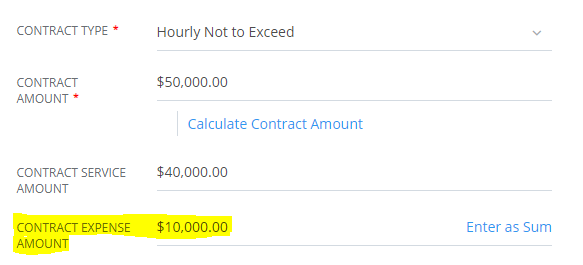
*Example of splitting a contract between service and expenses
You are now ready to proceed with the confidence that CORE will now track billable expenses as part of the total contract amount on reports and performance screens.
Finally, remember to mark these expenses as “billed” prior to generating an invoice so that the net bill amount will remain purely based on the contract value of the project(s).
Problem #2: Is There a Way to Bill a Single Invoice to Multiple Clients?
CORE makes it easy to create a single invoice for services rendered, yet still track various funding sources for the expected payment(s).
Example: An attorney may work with a married couple and then send an invoice for services at an even 50/50 split between the parties.
The feature is called “Split Billing”
To set up Split Billing, you will need to follow four basic steps:
Step 1 – Create the Clients you will eventually invoice
Step 2 – Create a Project (or Matter, Case, etc.) for each of these Clients.
These will be configured to bill together by setting up the Split Billing option on the primary project.
Enable the Split Billing radio button, then use the grid below to determine which projects will bill together, and the percentage of billing per client.

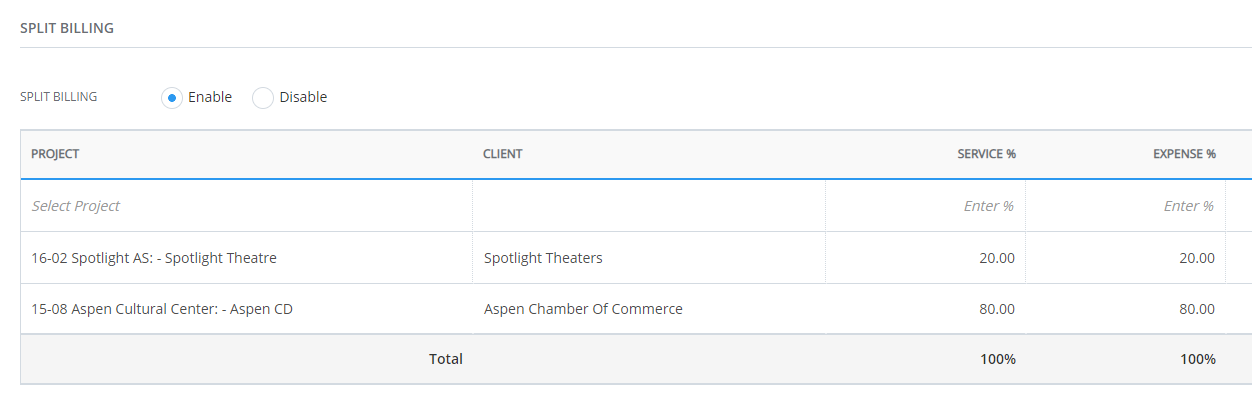
*You can find the Split Billing feature on the Project > Billing Options screen
Step 3 – Record Time and Expense entries to the primary project as usual
Step 4 – Billing will also be done exclusively at the primary project level.
We recommend setting the primary project to use the “Split Billing” invoice template so that subsequent invoices will display correctly.
Problem #3: Tips to Help Speed up Bank Reconciliations
Oh, did we mention that CORE also provides a truly integrated accounting solution? With the accounting package subscription, you can seriously up your game and transform CORE into the centralized office platform you have been looking for.
Even so, keeping your books up-to-date with the ever-changing pace of business can be overwhelming. Here are a few tips to help make sure that you can maintain a clear picture of account balances and posted bank transactions.
Easy-to-use Reconciliation Features
CORE provides rapid entry screens to quickly enter statement balances. While on the main Chart of Accounts screen, look for the handy Reconcile menu option on the far right of your bank accounts.
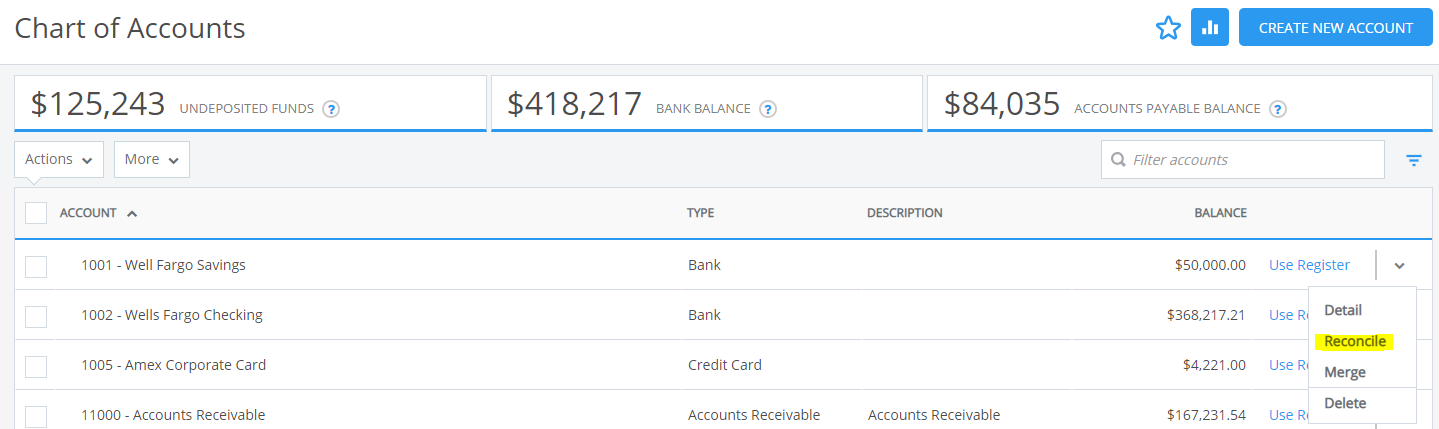
*The Reconcile option can be found on the menu to the right of a bank account
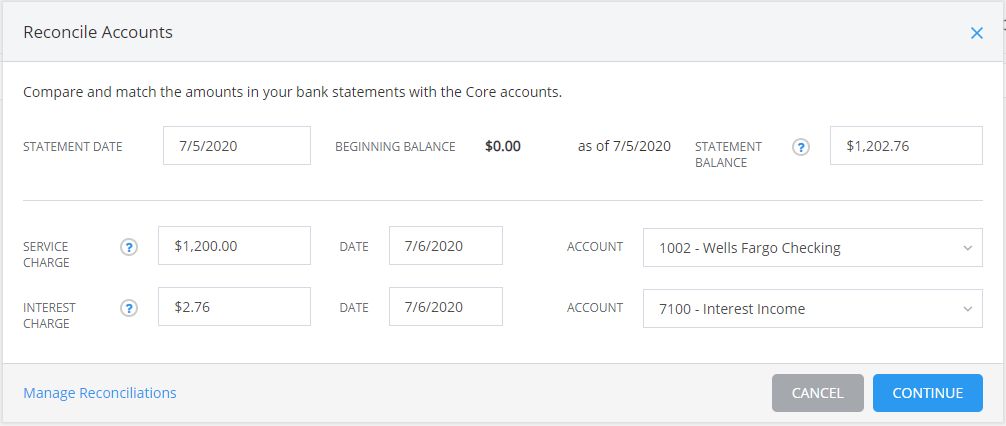
Set Opening Balances on New Accounts
Automate Financial Reports
Reconciliation Discrepancies Report
Trial Balance
Balance Sheet
Statement of Cash Flows
Profit & Loss
Cloud Feeds and Memorized Rules
This will help you identify the imported transactions that match the rules you have set
Check the 'Remember as rule' option if you want CORE to remember these settings for similar transactions in the future. CORE’s business intelligence allows you to define these rules for imported cloud feeds so that they can be posted automatically to the predefined accounts, making the process even faster.
For bank transactions that are similar, you can perform batch actions in CORE, such as Batch Add or Batch Transfer to save time and effort.
Problem #4: Preventing Project Management Blind-Spots and Overages
Project Management is the central theme to CORE. In fact, BQE was founded with the vision of revolutionizing the Professional Services industry by developing the cutting-edge tools that simply did not yet exist.
Stay in control with powerful job costing, allocation, and forecasting features.
Track financial progress and profitability. Earned-value-minded reports allow you to easily identify which projects require attention, which projects are your breadbaskets, and which endeavors should probably be avoided in the future.
Consider focusing on these features:
Importance of Creating Budgets
One of the largest challenges in achieving project profitability is the ability to not only set, but also to stay within a working project budget. In addition to simply setting a contract amount for billing, creating budgets for your projects is the appropriate way to inform CORE (and, subsequently, your employees) of the number of hours/expenses each phase of a project should incur.
Once you successfully create a budget for each of your project phases, you can then enable the system’s more automated features to make sure that your team members stay informed of those limits.
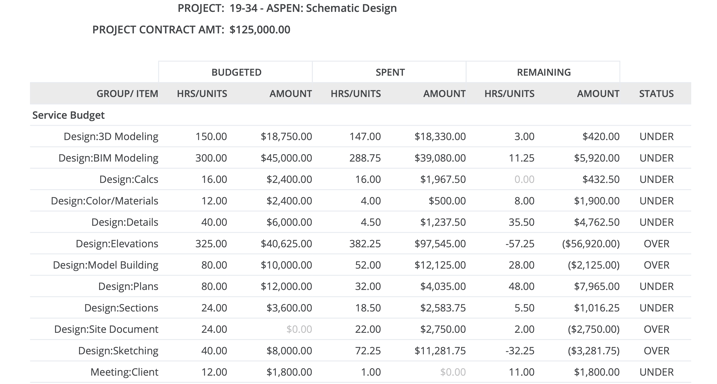
*Budget Comparison report showing budgeted hours, and unexpected time recorded to a project
Enabling Proactive Notifications
Here are some easy tips to help bring CORE’s business intelligence to light. Consider turning on the appropriate Dashboard Widgets, enabling notifications in the User Preferences, as well as scheduling reports to run automatically. These features can be critical to bringing project review to life.
Dashboards:
We recommend enabling the Due Projects, Project Status, Workflows, Allocations and other widgets on Project Manager dashboards. Be sure to set the filters as needed.
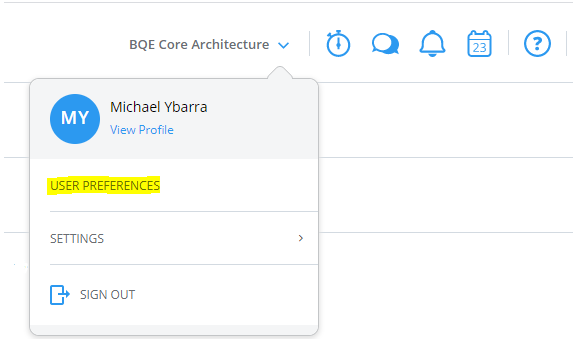
*Notifications settings can be configured to send via email and will help alert the user to important changes: such as rejection of time/expense entries.
*Tip: These settings are user-specific, so each user will need to configure their own options.
Scheduled Reports
An incredibly powerful tool, CORE can configure reports to be generated and delivered via email automatically. You can even create multiple versions of the same report, so that you can filter by date ranges, employee groups, and many more categories. This is a must have feature for anyone looking to streamline data analysis.
Creating Employee Allocation (Schedules) and GANTT Charts
Set up task-based project schedules. These can be configured to alert project managers upon update or completion, and they will also show on reports and dashboards using the Employee Allocation and/or the Project Allocation widgets.
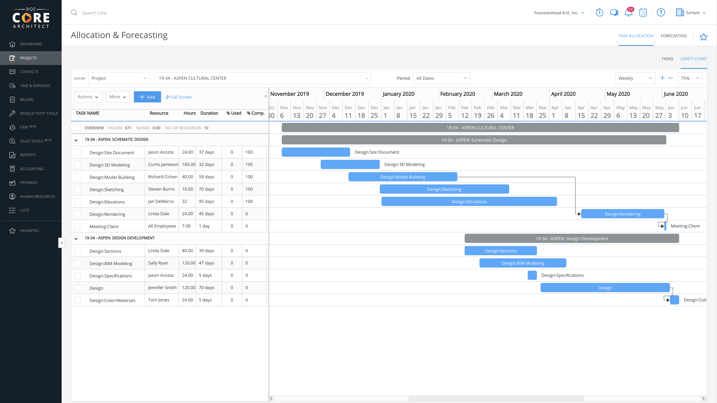
*Enable Task Notifications
Productivity Tools
Do not forget to check out the useful features under the Productivity Tools menu.
Groups allow you to configure categories to generate reports and views from.
For example: Quickly list your commercial projects by creating a “Commercial” project group and then assigning those appropriate jobs to that group. You can now run filters and reports to isolate these projects for review.
Also check out the To-Do’s, Notes, and Documents features to help centralize project information and completion tracking.
For example: quickly list your commercial projects, creating a “Commercial” project group and then assigning those appropriate jobs to that group. You can now run filters and reports to isolate these projects for review.
Also check out the To-Do’s, Notes, and Documents features to help centralize project information and completion tracking.
The flexibility of CORE can make even your most complicated project simple to manage, and easy to bill—not to mention the time it will save you and your staff.
Problem #5: Easing the Transition to Cloud-Based Access
The recent changes to the global workforce caught many companies by surprise, and the mass migration to telecommuting can present unexpected challenges. Sure, sometimes cubicles have been swapped for couches. Yet, even in the best-case scenario, a smooth transition relies heavily on the dependability and support of the online service you choose.
BQE is an industry leader in providing these services, and it is our mission to assist you with being the same for yours.
What do you gain by going cloud-based?
Adaptability – CORE provides both web-based access and a free mobile app (Android and Apple). In today’s fast-paced markets, this is no longer a perk. It is a must. However, CORE also enables your firm to stay well ahead of the curve through innovative business intelligence as well as proactive tools and alerts.
Security – Simply put, cloud-based services tend to be more secure than on-site installations. We provide state-of-the-art intrusion prevention, redundant servers and backups, not to mention teams of highly skilled professionals keeping your data safe. Can you say the same about your critical company information?
Efficiency – No surprise here. Real-time access to a full-featured application means that you can run your business even while you are running around... or sitting on that couch.
Availability – I bet you saw this one coming. One of the best things about going cloud-based is that it is ready almost anywhere, anytime.
Our problem-busting solutions are here to help you become more efficient, more productive, and more profitable. Our platform lets you work the way you want, systemizing and automating processes so you can focus on your mission and serving your clients.
BQE University is a hub of brilliant thought leaders in the architecture, engineering, and professional services industry. Each article offers a unique approach to education that emphasizes the importance of developing a business-thinking mindset for your firm. Their valuable knowledge and insights helps transform your business from a mere service provider to a thriving organization that consistently delivers projects that satisfy clients and generate profits. By learning from the experts at BQE, you can build a better firm and achieve your professional goals.
QuickBooks For Architects – How to Bill Costs Back to Your Clients - BQE Software
QuickBooks for Engineers - The Chart of Accounts - BQE Software
QuickBooks For Architects - Manipulating Your Item List - BQE Software
Be the first to know the latest insights from experts in your industry to help you master project management and deliver projects that yield delighted clients and predictable profits.