Update: In 2017, we released BQE Core, the next-generation platform for business intelligence, time and expenses, billing, accounting, project management, and reporting. Core's capabilites are years ahead compared to what QuickBooks--or any other system--offers. Take a tour of Core today or sign up for a free 15-day trial.
There are a number of tools you can use to manage project workflow in QuickBooks.
Make sure you look at my next post on How to Manage Project Workflow in BillQuick. You'll be amazed when you see the difference.
The Customer Center
First of all where do you go in QuickBooks to “manage projects?” Everything you need to manage project workflow in QuickBooks is contained in the Customer Center. Click “Customers -> Customer Center or if you have it, use the icon called “Customers” in the icon bar.
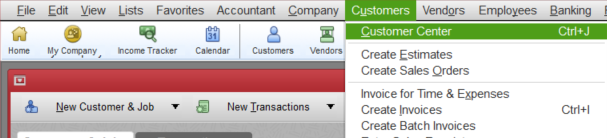
Once here you have every customer at the parent level. Then the projects or “Jobs” as they are called in QuickBooks are set up as a sub-level to the customer. This keeps it pretty simple to manage project workflow in QuickBooks. When it comes to software, the simpler something is, generally the less flexible and powerful. In order to make a product more robust, you have to break out pieces of it so that each piece can be accessed on it’s own allowing you more options in terms of what you can and can’t change.
There are a few features that help you manage project workflow in QuickBooks. Select any job in your QuickBooks customer center and you can begin to see what you can do.
Job Status Descriptions
If you look in the Job Information section you can see the closest thing QuickBooks has to “Phases.” This can be critically important to managing project workflow in QuickBooks. By default you can set Job Type, Job Status, Start Date, and Project End. You can customize these descriptions, but only on a Global Level. To do that you have to click “Edit -> Preferences -> Jobs & Estimates -> Company Tab
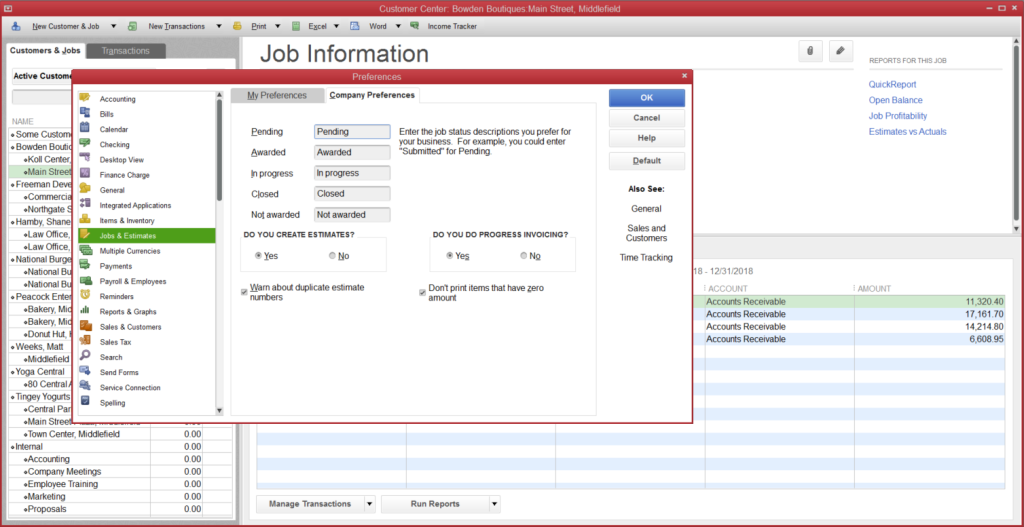
As you can see you can change these descriptions, but you can’t add additional fields. Also this is a global change so it will impact every job you have in QuickBooks.
Contacts
The next area I want to focus your attention on is the Contacts area. This was much improved in the 2013 edition of QuickBooks. You can add multiple contacts and you can customize the fields that describe the kinds of contact information you keep track of for them.
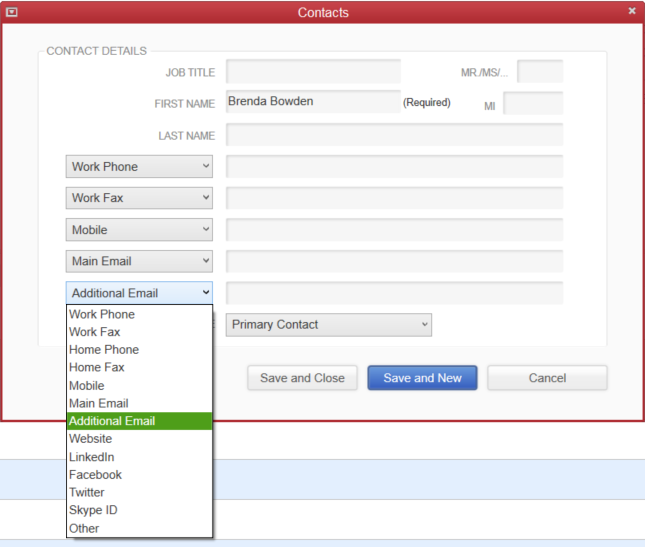
As you can see you have some options for managing project workflow in QuickBooks where you can have multiple contacts and you can see the list of choices as far as what type of information you can keep track of. It would be great if you can customize those fields like Google Contacts lets you do, but no such luck here.
To Do’s
This is where you would create and manage tasks to keep on top of the project workflow in QuickBooks. This is another area that’s improved much. Let’s say you need to have a meeting with an employee about this project? You can set that up in QuickBooks.
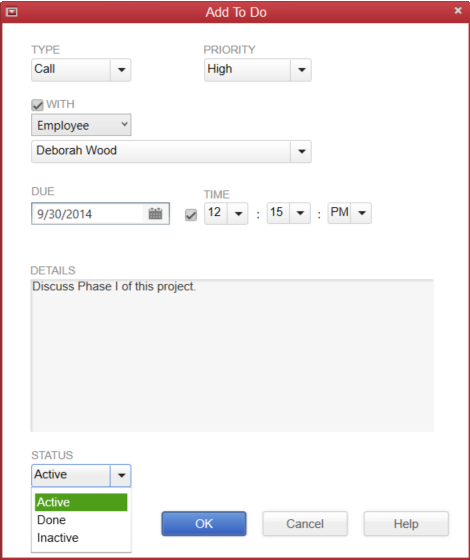
Important – if you want to keep this to do in the context of the job then you need to have the “With” drop down set to the job. So if in reality the call will be with (eg) an employee, you can put that in the notes. Changing the “With” part from the project to the employee as I did above will put the to do in the Employee’s to do area and remove it from the project. That might make more sense, but then make sure to put the project you are going to discuss in the notes and be prepared that the note will NOT appear in that job’s to do’s since you assigned it to the employee.
Notes
A great way to help manage project work flow in QuickBooks is to use notes. This is still another area that was greatly improved in more recent versions of QuickBooks. You can log individual notes (it used to be one big permanent note) about things related to a project. It could even be a task list. In fact you can easily create a “To Do” from a note.
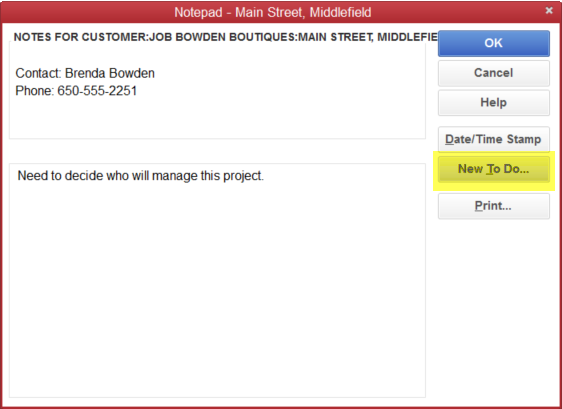
That’s about it. Those are the tools you have available for managing project workflow in QuickBooks. Next we’ll take a look at how to manage workflow in BillQuick.
Don't forget that QuickBooks Online integrates seamlessly with BQE Core, the award-winning project accounting platform built for professional services firms. Core offers business intelligence, project management, time and expense tracking, billing, accounting, and reporting together in one intuitive package. You can integrate Core with QuickBooks, or handle your accounting within Core so it's right alongside all of your other essential business processes.