It is essential to record hours worked and expenses in a timely manner. And the entry process must be efficient if you want to boost productivity by getting your employees back to billable hours and more profit-building activities.
“It’s not user friendly” is a common employee complaint when it comes to entering hours worked and expenses. Poor software can kill productivity. If there’s a single way to enter charges, multiple screens for entry, and you need to click Save after each entry, the process becomes too difficult with too many fields.
A Better Way to Record Hours Worked and Expenses
BQE CORE breaks down these barriers to recording time and expenses. It adapts to the user with multiple choices:
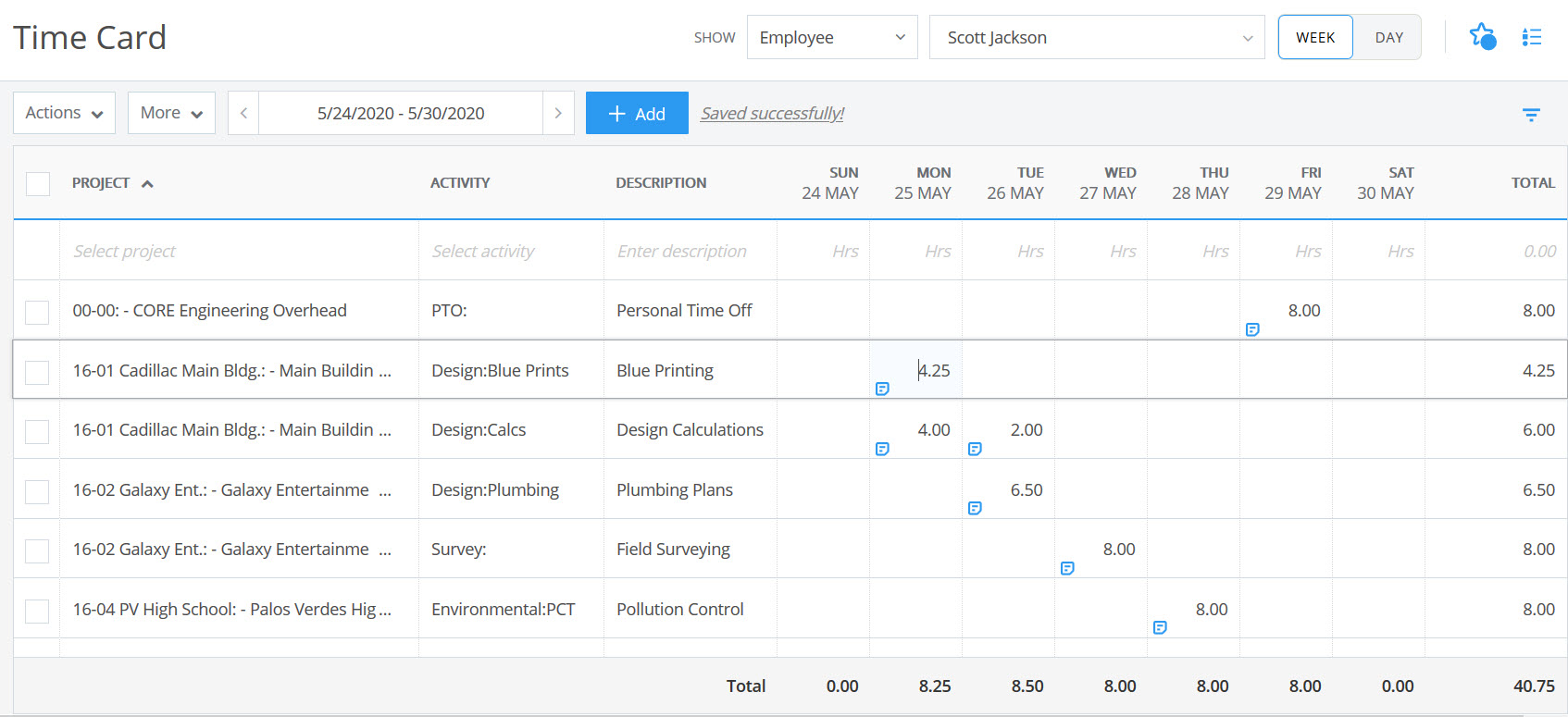
Most familiar of time entry options, the Time Card screen follows a weekly timesheet style:
-
Columns for the days of the week
-
A week at a time (with optional weekends)
-
Totals for the days and project work
-
Switch between weeks with a click
-
Memo (show or don’t show)
-
Start & Stop Times
-
Billable status
-
Extra flag
-
Overtime flag
BQE CORE’s Time Card also includes PreFill. This shortcut saves users time during entry by repeating projects and activities from previous weeks. You choose how many items to repeat. Then, an employee only has to enter the hours worked, and maybe a memo. Other shortcuts (below) also help make time information more effective.
BQE CORE Has More Efficient Time Cards
The Time Entries screen is spreadsheet-style. It is very flexible. It adapts by allowing users to add, move, and remove columns. This is important because not every employee needs to enter (or review) the same data for work done. Some may need only four or five fields. Others may want additional fields to support their special requirements and responsibilities. For example:
The BQE CORE Time Entries screen includes over 20 fields to handle the varied situations employees and managers require. To save a little more time, BQE CORE also remembers the setup for each user.
Finally, BQE CORE Timers includes stopwatch timers for the busy user. It is available from any screen you’re on in CORE. An icon tells you when timers are running. Also, with a couple of clicks you can:
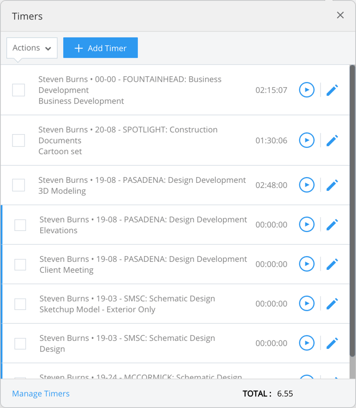
-
View open timers
-
Start and stop any timer
-
Switch from one timer to another
-
Start a new timer or run multiple timers simultaneously
-
Edit a timer
-
View total hours for the day
Time and expense capturing are not limited to BQE CORE in a browser on a laptop or desktop. CORE Mobile—native apps for your iOS and Android mobile phones—lets you record time and expenses, too. In fact, you can start timers on your desktop and see them running on BQE Mobile (and vice versa).
For expenses, you can attach a receipt to an expense entry. Or go a step further: have CORE Mobile convert your receipt into an expense entry for you.