Document Management, ArchiOffice's Hidden Secret
Document Management, ArchiOffice's Hidden Secret - BQE Software
Ever feel overwhelmed by information coming from all channels? Files come in from Gmail, Dropbox, Slack, SmartSheet...the list goes on! While these are all crucial tools in many ways, you might feel scattered with it all spread out, wondering which document goes with which task or project.
ArchiOffice has document management capabilities that can help. You can find any documents related to a certain contact or project in just a few clicks, instead of searching through multiple file storage systems. With ArchiOffice, you can quickly create new documents from more than 70 templates or attach existing files to your contacts and projects.
Documents appear on the aptly-named Documents portal, which is accessible by all users and shows all files in chronological order. You can restrict users to only be able to view certain documents. Note that in order to view and use documents, users must have read/write access to the ArchiOffice documents folder on your server.
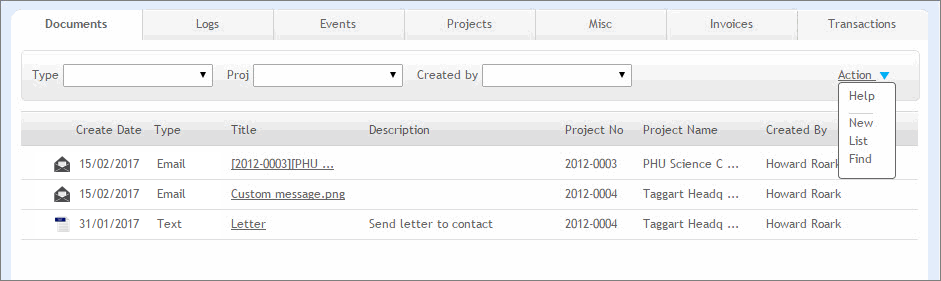
Templates let all your employees quickly create professional documents with your data in ArchiOffice. You’ll find them in the Templates sub-folder inside the ArchiOffice Documents one. When it comes to organizing templates, ArchiOffice has a default filing system. However, the administrator can customize it so everyone can quickly find what they need.
You can upload your firm’s existing templates or make use of ArchiOffice’s default options. The default categories include everything from construction administration to envelopes to promotions.
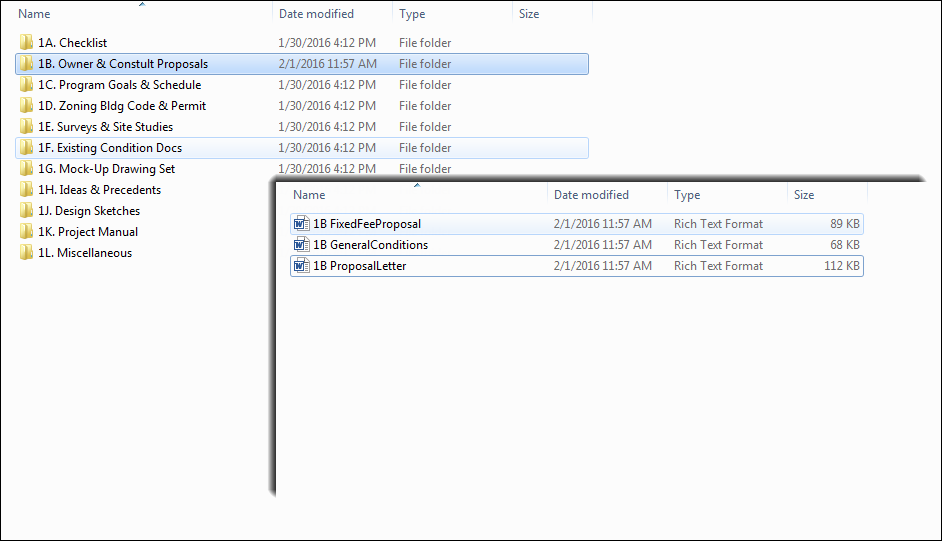
Templates can contain text and images, and you can customize them with ArchiOffice fields so your contact and project data is automatically merged. Furthermore, the 2017 templates are all in rich text format (RTF), so administrators can modify them in Microsoft Word or Excel. You can also save your older Word documents in RTF format before uploading them in order to automatically merge data.
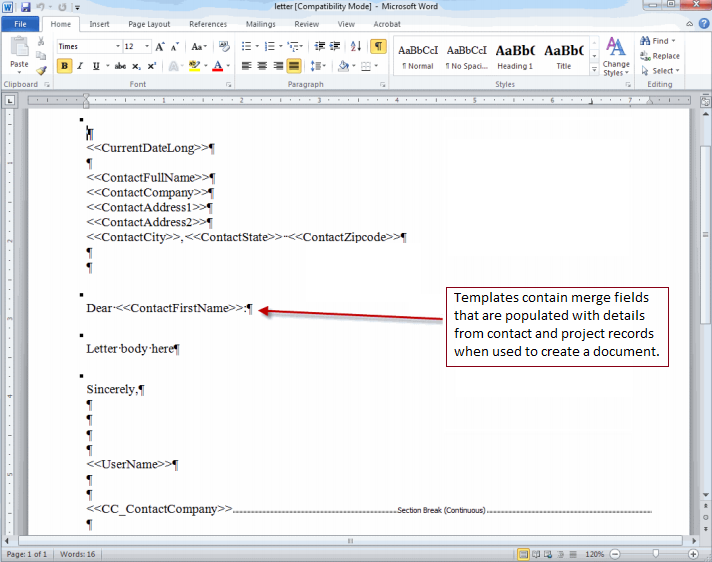
You can use other kinds of documents—like Fast Track or AutoCad—as templates too. ArchiOffice recognizes all types of files that are linked or created by using the file extension—just like your operating system. If you do upload or create other types of files, you need to turn off the RTF field substitution option.This is simply because these file types don’t support data merging. Usually, though, you want this option to be on because otherwise ArchiOffice won’t automatically enter your data in your templates.
In order to add new or modified templates, you just drop them into the Templates folder. They’ll then show up in the list of templates. However, you can’t use new templates until you save them in the ArchiOffice database.
When it comes to creating new documents from templates, go to the Projects module. After going to the “Action” link, choose “New Document.” From there, just click the “Quick Docs” tab.
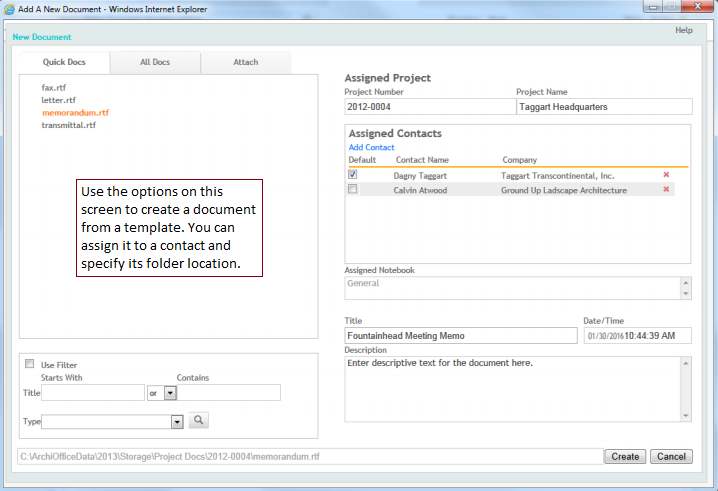
Or, if you want to attach an existing folder or document that you kept, say, on your desktop or in Google Drive, you can do so in one of the three ways. You can move or copy them into the project folders, or leave them in their original location and link to them. All you have to do is click the “Attach” tab and take it from there.
After you create or place documents in ArchiOffice, you can attach them to either contacts or projects. If you’re viewing a contact, you can attach files to submittals, drawings, and RFIs through the Logs portal. You can also attach documents to events like milestones and appointments in the Events portal. Similarly, in the Projects module, you can attach files in the General, Logs, or Events portals.
You can even run reports with information about these documents. View all documents associated with a certain person on the Contacts: Document List report. Or, view them by project on the Projects: Document List one.
There! Your documents are now centralized and you won’t waste time searching through every channel to find them.