The ArchiOffice Dashboard is the first thing you see when you log in. It gives you a quick snapshot of the current activity in ArchiOffice. It displays widgets (that is, mini applications) that give you a quick view of the various modules of ArchiOffice (that is, Time/Expense, Appointments/Milestones, To Do List, News, Contacts, Projects and Project Performance, and Connected Users). The Dashboard also displays charts that provide a financial snapshot of your business (Invoicing, Profitability, Accounts Receivable, Realization, Time/Expense, Hours and Payments). However, this feature is available in the ArchiOffice Pro and Enterprise editions only.
The Dashboard is also user-specific. You can add, remove or re-arrange the widgets to suit your unique needs using the Action drop-down. The widgets displayed on the dashboard are determined by your security settings. These are configured by your ArchiOffice Administrator in the Preferences screen. Up to 15 widgets can be displayed on the Dashboard, including:
- News: This is a news feed widget to provide you with useful information from BQE.
- Appointments/Milestones: It displays information such as appointments and milestones for active projects only.
- Project Performance: It lists projects from the most profitable to the least. It uses the cash basis of accounting. When you click on a project, it takes you to the Projects > Billing > Performance screen.
- Connected Users: This widget shows who is currently logged in to ArchiOffice, at what time and from which workstations.
- Payments: This chart shows month-by-month payments received, both regular and retainer payments.
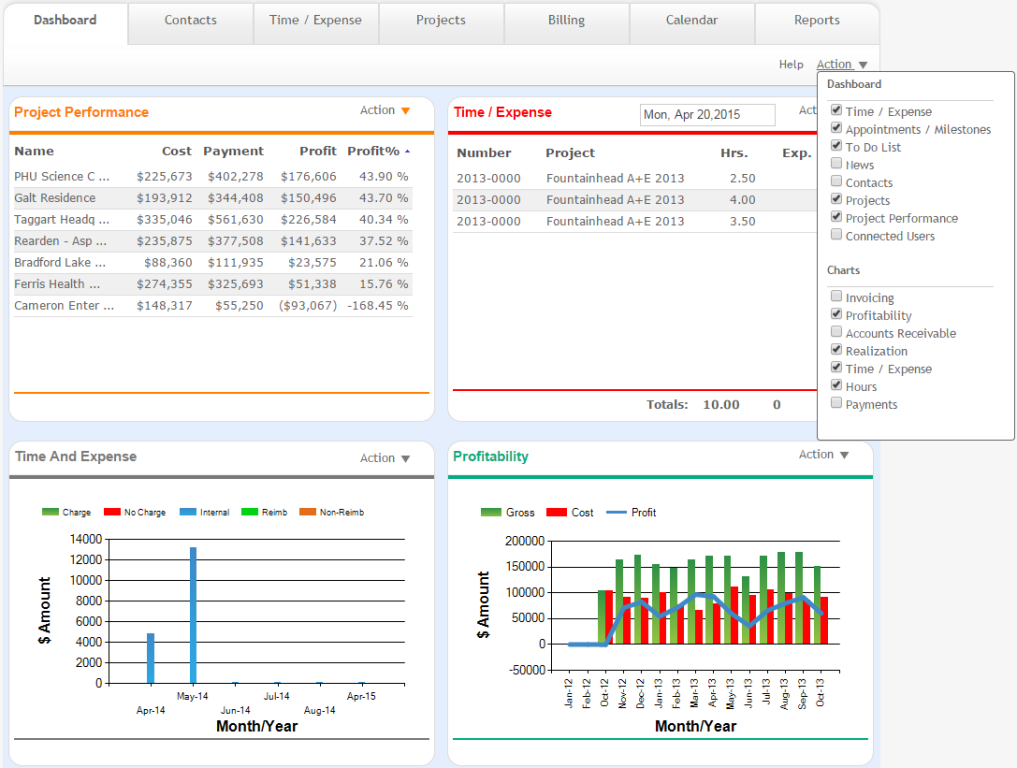
The ArchiOffice dashboard is highly customizable. You can enable or disable widgets, move them around by dragging-and-dropping, and minimize them to save space. You can sort the content of the dashboard widgets having lists (e.g., To-Do List) by clicking the column headers. Watch the above video to learn more!